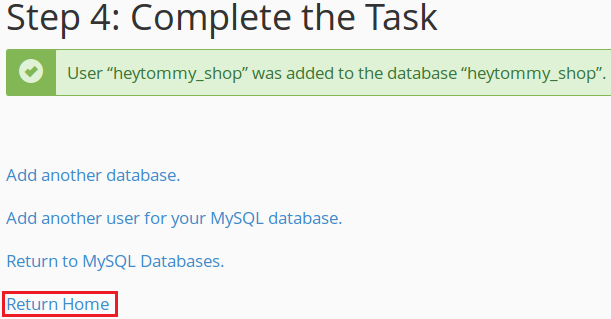1) Login to your cPanel Account, follow this article on how to do that click here
2) Under the Databases section click on the 'MySQL (R) Database Wizard' button
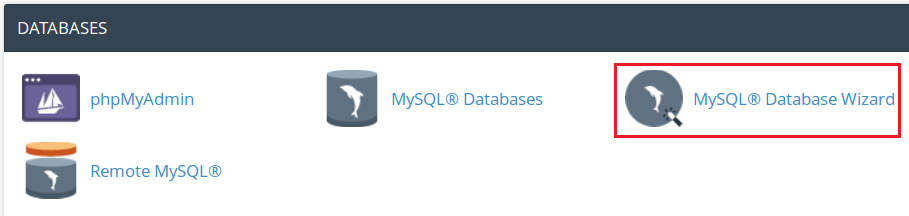
3) Fill in the New Database: field with the name you want to give your database
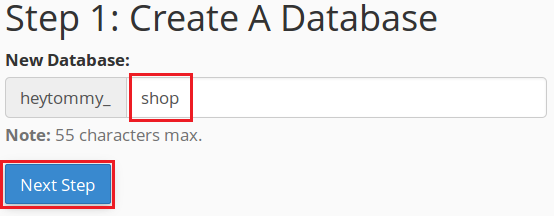
4) Fill in the Username: field with a username, fill in the Password: field with a password, fill in the Password (Again): field with the same password and click the 'Create User' button
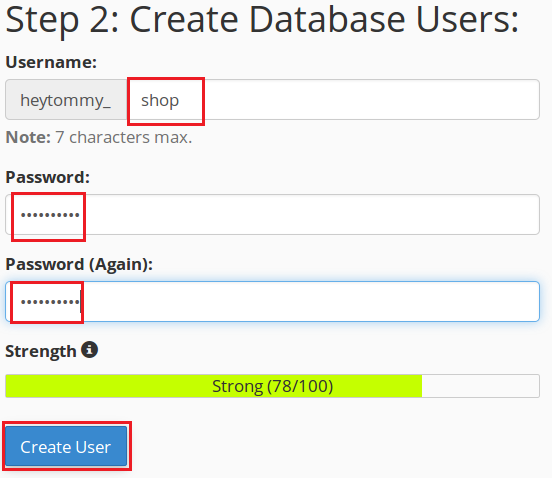
5) Click on the 'All Privileges' button (note: this will select all options on the page)
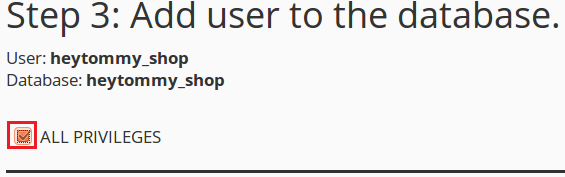
6) Scroll down and click on the 'Next Step' button
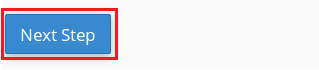
7) All done! You will get a completed message, the database and user have been added and assigned, you can click the 'Return Home' link to go back to cPanel home