1) Login to your cPanel Account, follow this article on how to do that click here
2) Under the Domains section click on the 'Subdomains' button
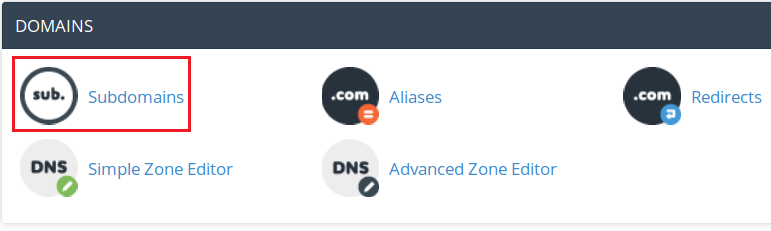
3) Fill in the Subdomain field with the name of the subdomain
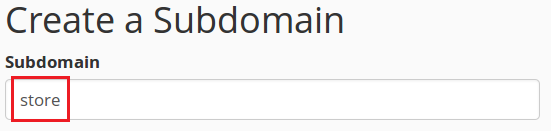
4) Select the Domain field with the domain you'd like to use as part of the sub domain

5) Fill in the Document Root field with the folder you'd like the subdomain to point to without your hosting directory

6) Click on the 'Create' button

7) A message will appear, click on the 'Go Back' button
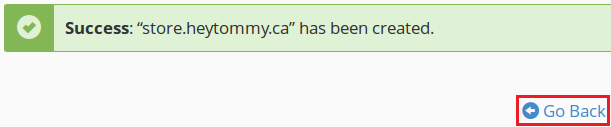
8) That is it! Your subdomain should now be viewable in the list below


