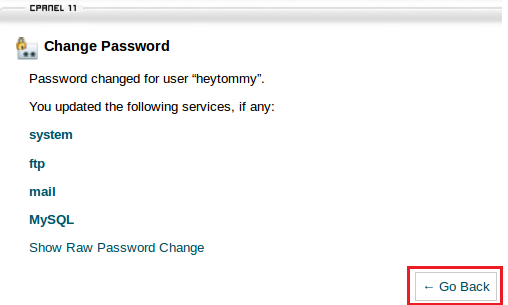The following tutorial will teach you how to change your cPanel password. Please remember to make your password strong to keep your account secure. Without further adieu, lets begin:
1) Login to your cPanel Account, follow this article on how to do that click here
2) Under the Preferences section click on 'Password & Security'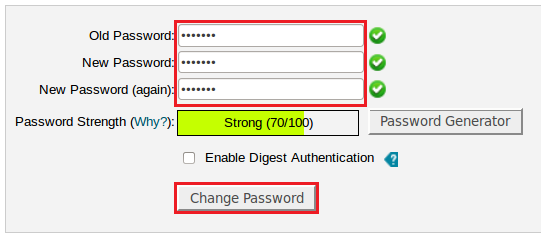
3) Under the Old Password Field type in your old password. Under the New Password Field type in a new password, then under the New Password (again) Field repeat the new password. When done click on the Change 'Password' Button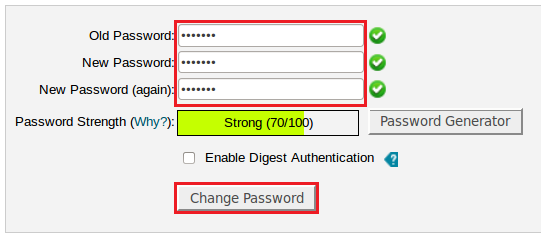
4) The password will also change your default ftp, mail and MySQL account password. Click on 'Go Back' button to go back to the main cPanel menu